Coloring Line Drawings in Photoshop
I'm back and all pumped up after this past weekend's SCBWI conference in Nashua, New Hampshah. I was very lucky in that they invited me to speak at the conference. I gave a talk about using the computer to create illustrations. During the session there was a question asked about how to colorize line drawings in Photoshop. There was a bit of confusion on this topic so I've decided to cover it again here.
There are several ways to colorize line art in PS. Here's the way I like to use...
First scan in your line drawing. If you have done so in Photoshop your line drawing will be on the background layer of a new Photoshop file. And you'll have something like this...

And your layers window will look like this...
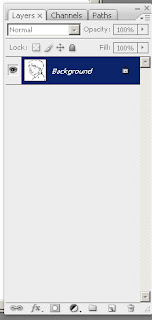
For this technique you need that line drawing on a layer above the background layer so go to the layers window and duplicate the background layer. Now you will have a layer called "background" and one exactly like it above it called "background copy". Rename the top layer "line drawing" Click on "background" select the whole image (CTRL-A) and fill it with a solid color such as light blue. Of course since the black and white line drawing is still on top it looks like nothing has changed at this point. But your layers window will look like this...
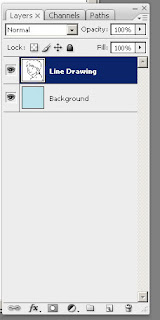
Now click on "line drawing" layer and change the layer's blending mode from "normal" to "multiply". That will make the line drawing layer see through just as if you printed it out on a clear sheet of acetate sheet. Now you should see the blue background showing through.
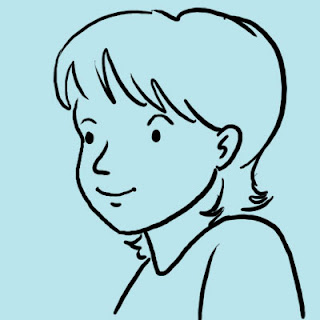
And your layer window will look like this...
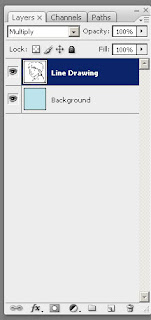
Now click on "Background" to make the Background layer active. Using the brush tool and a hard round brush start coloring the image just like a coloring book.
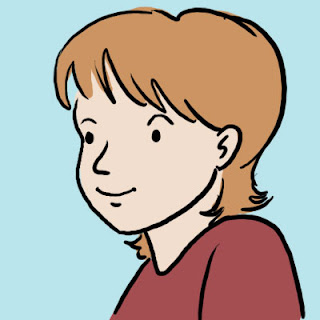
And your layers window will look something like this...
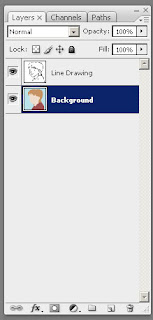
As you can imagine your can get fancy and use this same technique to add shadows, textures, etc. on that underlying background layer without harming the original line drawing. Hope this clears up the confusion.
There are several ways to colorize line art in PS. Here's the way I like to use...
First scan in your line drawing. If you have done so in Photoshop your line drawing will be on the background layer of a new Photoshop file. And you'll have something like this...

And your layers window will look like this...
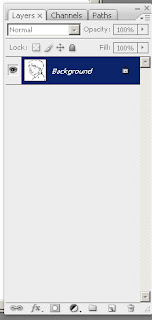
For this technique you need that line drawing on a layer above the background layer so go to the layers window and duplicate the background layer. Now you will have a layer called "background" and one exactly like it above it called "background copy". Rename the top layer "line drawing" Click on "background" select the whole image (CTRL-A) and fill it with a solid color such as light blue. Of course since the black and white line drawing is still on top it looks like nothing has changed at this point. But your layers window will look like this...
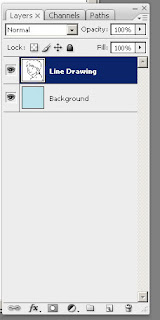
Now click on "line drawing" layer and change the layer's blending mode from "normal" to "multiply". That will make the line drawing layer see through just as if you printed it out on a clear sheet of acetate sheet. Now you should see the blue background showing through.
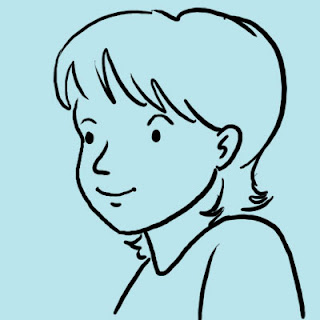
And your layer window will look like this...
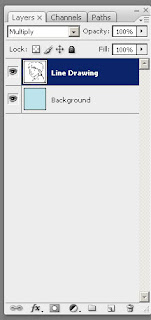
Now click on "Background" to make the Background layer active. Using the brush tool and a hard round brush start coloring the image just like a coloring book.
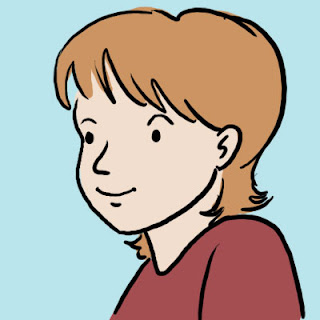
And your layers window will look something like this...
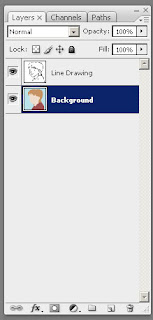
As you can imagine your can get fancy and use this same technique to add shadows, textures, etc. on that underlying background layer without harming the original line drawing. Hope this clears up the confusion.

Comments
It's Frank Dormer. I met you with Debbie Freedman at the conference in Nashua. I wanted to thank you for the class. Good luck!
Frank
frankwdormer.com
It was so much fun hearing your talk and watching you make your magic!